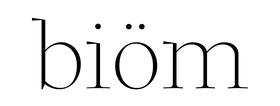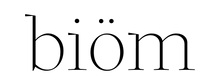How to Update Your Subscription
So, you love your NOBS Toothpaste Tablets subscription, and you're ready to up your oral care game?
We get it!
Whether you want to make your life easier by adding our NOBS Jr. Kids Toothpaste, SWISH Mouthwash, or SILK Dental Floss to your subscription, this guide will walk you through it step by step.
Step 1: Login to Your Account
Scroll down to the bottom of the page on any page on betterbiom.com. The login link is in the footer titled "Subscriptions".

This will lead you to a page to input your email that you placed the order with.

Clicking "Email Magic Link" will send you an email with a link that magically logs you in.

Once the link is clicked, you'll be logged into a page that looks like this.

Clicking "See More Details" will allow you to see your immediate next order, your scheduled orders, and your past subscription history.

Editing Quantity of Items
If your second child has started sprouting teeth, you're going to need an extra tube of NOBS Jr Kids Toothpaste. Press the edit button, changing the number of tubes to 2.

Deleting Items
Alternatively, if your child is ready to upgrade to classic NOBS, click edit and change the NOBS subscription to 2. Don't forget to delete the NOBS Jr subscription by clicking on the trashcan.

Adding One Time Item to Subscription Order
Nobody wants multiple boxes when everything could be shipped together.
If you're ready to try one of our new products like Silk/Swish/H20, but don't want to commit, simply click "One Time Purchase" then "Add Product" to have that item added to your next order only.

If you go to "Schedule" at the top, you'll be able to confirm that H2.O will only be sent once in your upcoming subscription order. Saving you hassle and money when trying new products.

Adding Subscription Items to Subscription Order
Assuming you loved H2.O or Silk (you will) from the previous section, adding as a subscription is just as easy. Click "Add to Subscription" and it will be shipped out with every subscription order going forward.

Confirming that the item has been added to your subscription is just as easy. Click on "Schedules" where you can see that's been added to all of your future subscription orders.
Note: Silk refills are sent without the glass jar allowing for less waste. Simply remove the top with the cap, and slide in the refill cartridge.

Changing the Schedule for the Entire Subscription
If you've been using more or less NOBS than the set frequency, you may want to move your subscription up or back. The "Reschedule" button below will move every future order up or back in time based off of the date you choose.

Changing the Schedule for the Next Order
If for whatever reason, you need to skip an order or move an order up (going out of town), you can easily do that via the "Order Now" or "Skip Order" button right below "Reschedule"
Change Shipping or Payment Details
If you move or have a credit card expire, shipping and payment can be changed on the bottom right hand of the main page.

Pause or Cancel Subscription
Your oral care might not thank you for this, but if you need to pause or cancel your entire subscription, the two buttons on the bottom right of the main page will accomplish this.